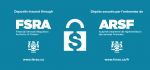Digital Banking
With our digital banking options, you can manage your accounts, pay your bills, deposit a cheque with Deposit Anywhere™ through the My BayCU™ app, transfer funds between accounts and financial institutions with Interac e-transfers™ Getting started is easy!
More information on E-Transfers
Online
Go to baycreditunion.com, click on the top right “Online Banking” link (which will redirect you to our online banking page) and, from here, enter the Username and Password that you set up in branch (these are CASE SENSITIVE).
Click below for instructional PDF on How-To:
- Pay Bills
- Set Up Account Alerts
- Send An e-Transfer
- Accept an e-Transfer
- Enable Auto-Deposit
- Request Money
Mobile
Download from the App Store (Apple iOS) or Google Play Store (Android) and search “My BayCU”. Download our App and use the same login credentials that you would use for your Online Banking.
Click below for instructional PDF on How-To:
- Mobile Pay Bills
- Mobile Send e-Transfer
- Mobile Remote Cheque Deposit
- Mobile Receive an e-Transfer
- Mobile Enable Auto-Deposit
- Mobile Request Money
My Bay CU Mobile Banking
Want access to your money anytime, anywhere? There's an app for that! The free Bay Credit Union Mobile App, "My BayCU".
From your iProduct or Android device, download the "My BayCU" App from the App store or Google Play store and simply sign-in the same way you do to access BCU Online Banking.
Once you're logged in, you can:
- view account balances and activity;
- set up and send INTERAC e-Transfers;
- add an INTERAC e-Transfer recipient directly from your mobile device contact list;
- pay bills and set up bill payees;
- make immediate, future-dated and recurring transfers and payments;
- set up, view and delete scheduled transfers and bill payments;
- get Direct Alerts; and
- Deposit Anywhere™
Benefits of the Bay Credit Union Mobile App include:
- no new passwords or personal access questions to remember – all login information is the same as your BCU online information;
- the unique Quickview feature allows you fast access to your accounts, without having to login;
- easy to understand and navigate;
- quick links buttons and menus; and
- it's free to download!
What you need to activate?
You need to set up your Online Banking in the branch before you will be able to access your account online through our website or the mobile banking app.
Front-line staff will be happy to assist you.
Security
Your security is our priority! The Bay Credit Union Mobile App uses strict security measures, including increased authentication in order to achieve maximum protection.
Direct Alerts
Guard against online fraud
Direct Alerts let you know when important changes have been made to your information in BCU Online Banking. These Alerts add additional protection allowing you to identify and report potential fraudulent activity as soon as it happens.
You will be notified when:
· a new bill payee is added to your list of vendors;
· an INTERAC e-Transfer recipient has been added;
· your Personal Access Code (PAC) is changed via online banking;
· you are locked out of BCU Online Banking after 3 attempts to log in; and
· your BCU account has been logged into.
Direct Alerts can be sent as a text message to your mobile device, as an email to your email address, or both. You can review the last 30 days of Alerts' history in Online Banking. Just click on the View Alerts History link on the Message and Alerts tab. You can also manage your alerts by editing the contact information, account nicknames, or choosing different Alerts to be received. You’ll find all of these functions under the Manage Alerts Contacts and Mobile Nicknames tab.
Register for Direct AlertsRegistering for Direct Alerts is easy.
Paperless and e-statementsGo paperless! We offer digital e-statements through our Online Banking available for download. Access up to 7 years of statements and documents electronically. All for free! |
E-Transfers
The simple way to send money directly to another person through your Online Account.
Interac e-Transfer is a simple, convenient, and secure way to send and receive money directly from one Credit Union or bank account to another. All you need is access to online or mobile account through a participating financial institution, and you can send money to anyone with an email address or mobile phone number1 and a bank or Credit Union account in Canada — without sharing any personal financial information. It’s a great alternative to cheques and cash.
Note: If you have never had an Electronic Funds Deposit (EFD) or Electronic Funds Withdrawal (EFW) on your account, you will need to set this up at the branch before you can use e-transfers.
Send an Interac e-Transfer
Login to your Online Account at a participating financial institution
Choose Interac e-Transfer within the Transfer/Payment menu options
Select a recipient by entering an email address and/or mobile phone number
Fill in the Interac e-Transfer information (dollar amount, account from which to withdraw the funds, a security question that only the recipient will know the answer to and optional personal message)
Follow the instructions to confirm the information and complete the transfer
If you haven’t signed up for online account access, visit us in branch to set up your acocunt to be used online.
e-Transfer Limits
|
How your Interac e-Transfer is protected
When you send money using Interac e-Transfer, your money never actually travels by email or text message. Email and text messages are only used to notify the recipient and to provide instructions on how to deposit the money. Your financial institution and your recipient’s financial institution transfer funds using established and secure financial procedures.
Interac e-Transfer relies on several security measures:
- Encryption technology
- Confidential user IDs and passwords issued by financial institutions
- A secure login process
- A security question and answer to ensure only the intended recipient receives the money
See the Interac e-transfer website for more information!
FAQ
How do I cancel an e-Transfer?
An e-Transfers can only be stopped by the Member if the recipient has not accepted the transfer. Log in to either Online or Mobile Banking and go to e-Transfers, and click Pending. Click on Cancel to cancel the e-Transfer.
What happens if the recipient answers the security question wrong?
Recipients have three attempts to correctly answer the security question before the transaction will remain 'pending' for the sender. The sender will then have to resend the transaction. To avoid this, ensure you provide the recipient with the password.
What are the e-Transfer limits?
The maximum dollar value you can send is $10,000 in a 24 hour period, $10,000 in 7 days and $20,000 in 31 days.
The maximum dollar value you can receive is $10,000 in a 24 hour period, $70,000 in 7 days, and $300,000 in 31 days.
How much does it cost to send and receive e-Transfers?
There is a $1.50 fee to send an e-Transfer unless the account package allows for free e-Transfers. There is no fee to accept e-Transfers.
Can I send money internationally?
No, money transfers can only be done from between Canadian financial institutions.
How quickly will my e-Transfer be sent?
An e-Transfer transaction is sent within approximately 30 minutes.